Working with multiple teams
intro
Many inspection companies work with more than just 1 inspector. Instead, they have multiple teams doing inspections simultaneously. These inspectors are often also not responsible for the preparation of the final report to the customer. This is done instead, by a dedicated person or team. CAM-I cloud provides the following features to support these more complex use cases:
sharing configurations
Lots of configuration settings can usually be shared amongst the various teams. Instead of having to do this full configuration for every setup, you can upload them to the cloud and retrieve them again on another system, registered under the same company.
Whenever this is possible, you will see 2 icons in the top right corner, similar to the ones to the right. Currently, the following configuration settings provide cloud synchronization features:
- reports: mostly useful for the people who will be building the reports. This way, all share the exact same setup.
- inspectors: define the inspectors in your company 1 time and share this on all other systems.
- hardware: if most of your systems use similar hardware, you can easily share the setup list. Note though that calibrations wont be shared, since this is specific for each installation.
- recipients: whenever you send a report, the recipient is remembered so it can be suggested next time you have a report for same client. This list is shared company wide.
- shortcuts: If everybody in all the teams use the same shortcuts to create common observations, it's much easier to have flexible teams.
folders
The cloud version has a tab on the home page labeled 'folders'. Once properly configured in the settings, this tab contains a list of all the projects that the application can find on your hard-disc and/or your local network. From this tab, it is possible to upload multiple projects at once and share them with your customers.
Image the following scenario. Company A has 3 teams, all of which go out in the morning to perform inspections. In the evening, when the inspection trucks have returned back to headquarters, the team's computer reconnect to the company's network over wifi so that all the projects that they made during the day, automatically become available to the person responsible for preparing the reports.
A similar thing can be achieved by swapping out SSD disks from the inspection equipment and connecting them to the computer(s) that will build the reports.
configuration
The application will continuously look for projects in a list of folders that have been defined on the settings page on the 'folders' table. This is simply a list of folders that can be found on your system. These folders can also point to network mappings.
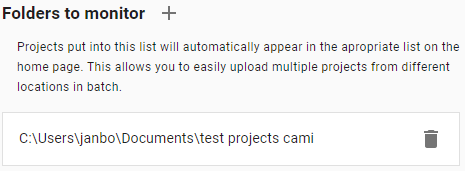
- To add a new folder, click on the '+' sign. this will open a folder selectio dialog box. Press 'select folder' to add the selection to the list.
- to remove a folder from the list, click on the garbage can to the right of the folder name.